Formsly supports various browsers and devices, including Windows and Mac computers with the latest versions of Chrome, Firefox, and Safari. It also works on tablets and smartphones. Users can manage account settings such as changing their email address and password in the account settings section. Response limits can be managed based on the subscription plan.
Follow this quick Getting Started guide to create your first form using Formsly.
Exporting Responses in Formsly:
Formsly provides options to export form responses for analysis and reporting. You can export selected responses, export all responses, or print them.
To export responses:

Formsly allows you to customize your forms to match your brand and preferences. You can adjust the design, add custom fields, and more.
To customize a form:
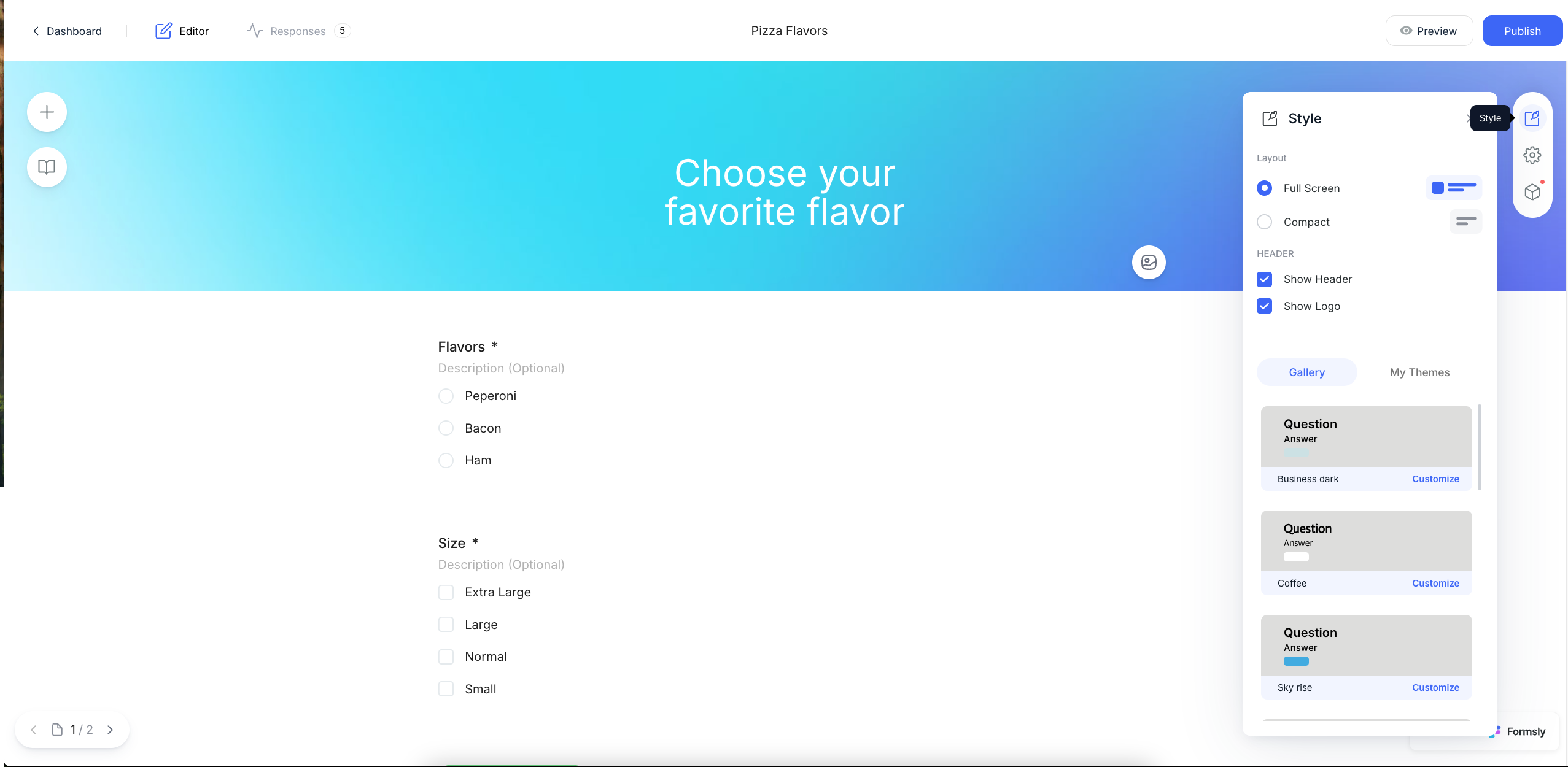
Formsly provides tools to manage and analyze form responses. You can view individual responses, filter them, and export them for further analysis.
To manage responses:

While direct editing of submitted responses may not be possible within Formsly, you can export the responses to a spreadsheet for manual editing.
To export responses for editing:

Formsly provides options to manage form submissions, including limiting the number of responses and requiring a password for access.
To manage form submissions:
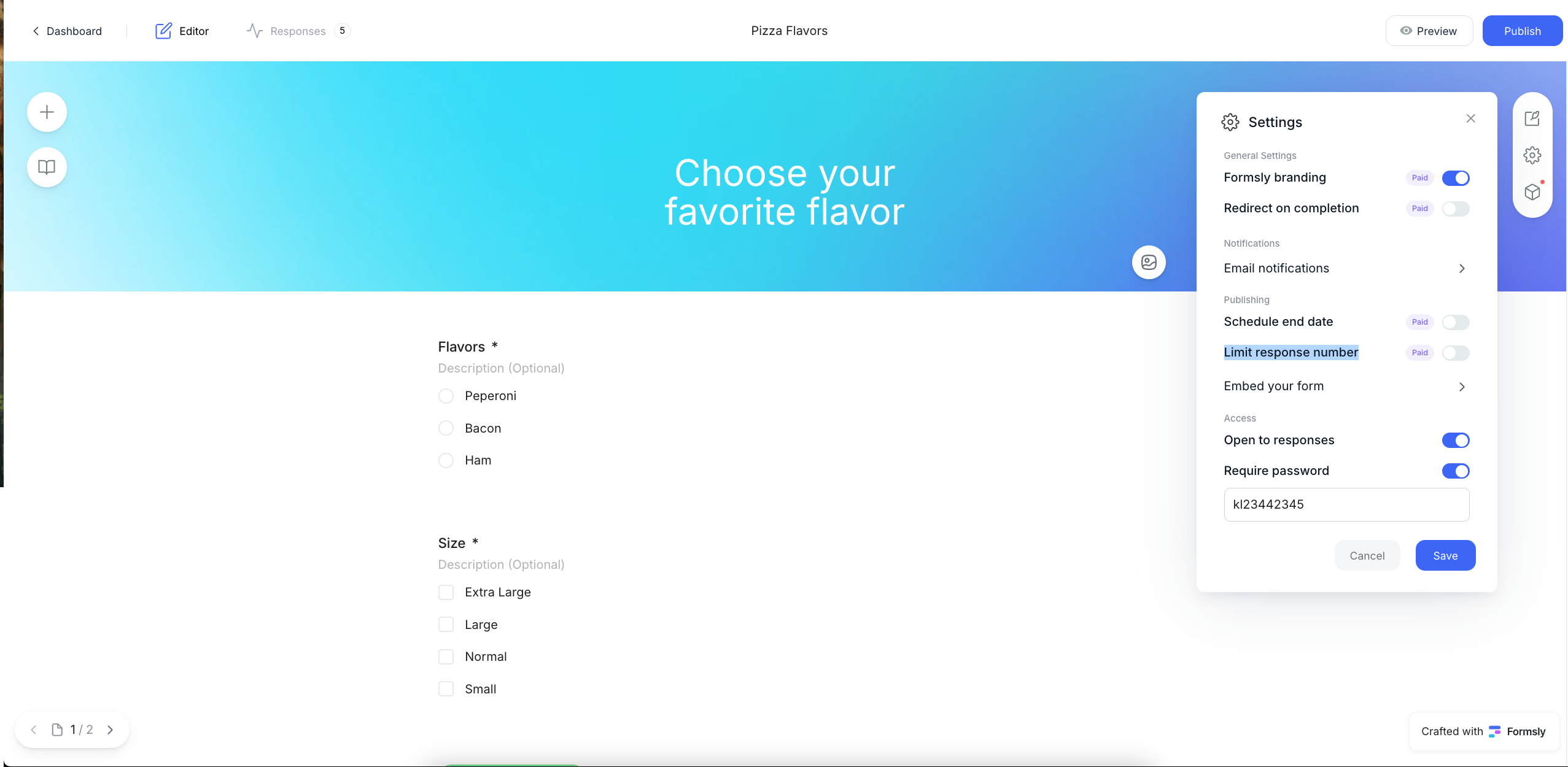
Formsly allows you to control when your form is open to new responses. You can toggle the form's availability to manage when respondents can access it.
To manage form access:

Formsly allows you to receive email notifications when someone submits a form. You can customize the email subject and include response content in the notification email.
To set up email notifications:

Formsly allows you to redirect respondents to a specific URL after they submit the form. This can be useful for directing respondents to a thank you page or another resource.
To set up a redirect after submission:

Yes, formsly provides an iframe code that can be used to embed forms on websites. This allows you to integrate your form directly into your website's content.
To embed a form:

Formsly is a versatile form builder designed to create stunning forms and surveys effortlessly. It offers both classic and interactive formats, allowing users to choose between multiple questions per page or one-at-a-time interactions. With advanced design tools, conditional logic, and comprehensive analytics, Formsly ensures a seamless experience for both creators and respondents.
Formsly is optimized for modern browsers, including the latest versions of Chrome, Safari, Firefox, Microsoft Edge, and Opera. It’s fully responsive, ensuring a seamless experience on desktops, tablets, and smartphones.
To update your account email, navigate to your account settings and select the option to change your email address. If you encounter any issues, please contact our support team at help@formsly.app.
Within your Formsly dashboard, locate the form you wish to duplicate and click the ‘Duplicate’ button. This will create a copy that you can modify as needed.
Yes, Formsly offers advanced logic features that allow you to design smart forms. These forms can personalize and tailor the user experience based on respondents’ answers, ensuring a more engaging interaction.
Absolutely. You can pre-populate form fields using URL parameters, making the experience more personalized for your respondents.
Formsly provides powerful yet straightforward reporting tools. You can visualize data using advanced reporting options, making it easier to interpret responses and derive actionable insights.
Yes, Formsly supports advanced email notifications. You can set up alerts to notify you or your team whenever a new response is submitted, ensuring timely follow-ups.
Formsly offers several plans to cater to different needs:
To cancel your annual plan subscription, please send an email to help@formsly.app requesting the cancellation. For upgrading or downgrading your plan, you can manage your subscription through your account settings or contact our support team for assistance.
If you’re experiencing login issues, ensure you’re using the correct email and password. If the problem persists, try resetting your password or contact our support team at help@formsly.app for assistance.
First, check your internet connection and ensure you’re using a supported browser. If the issue continues, please reach out to our support team with details about the problem.
This structured FAQ aims to provide clear and concise answers to common questions about Formsly.app, ensuring users have a smooth experience with the platform.